How to Change IP Address of Computer?
Many times you wish to change your IP address to be able to overcome geographical block on certain websites or a download allowance from a P2P network has expired.Using a different IP address will help you gain access to many websites that are not available in your country like NetFlix, BBC, Hulu or Spotify. So, coming back to our main point, how to change IP address?
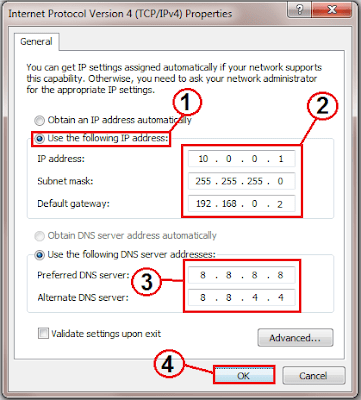
- The ISP will assign a new IP address to those using a dial-up modem to the Internet. Thus, if you wish to change your IP address, you should disconnect from the Internet and then reconnect after a few minutes. Your ISP will assign you with a new IP address.
- Broadband users are assigned a static IP address (fixed) by their ISP. To change your IP address, you need to disconnect the power to the modem for a few minutes. If you are using a router, make sure you disconnect it too. If possible, keep the power off overnight or as long as you can.
- Another simple method to change IP address is by visiting any bookstore, coffee shop, mall, or any other place where free wireless Internet is offered. Your IP address will change as you are now using a different Internet connection and can easily join chat rooms using a new IP address.
- You can change you IP address using a proxy server. The proxy server will assign you with a new IP address and you can now access other web-based forums.
Changing IP Address on Your Home Network
You can change or specify the IP address of your computer using your own Local Area Network (LAN). You need to keep in mind any changes in IP address can affect your network using a broadband connection.
- Open the Control Panel and click on Network and Sharing Center.
- Click on Local Area Connection and go to Properties
- In Properties, you need to select Internet Protocol Version 6 (TCP/IPv6) or Internet Protocol Version 4 (TCP/IPv4).
- Click the Properties button and select Use the following IP address. Type the IP address you want to use along with the Subnet Mask and Default Gateway.
You can even change you IP address with the help of VPN providers. These are some simple methods that help you change IP address of a computer.
References:
1.http://www.computerhope.com/issues/ch000784.htm
2.http://whatismyipaddress.com/change-ip
3.http://www.howtogeek.com/howto/19249/how-to-assign-a-static-ip-address-in-xp-vista-or-windows-7/
4.https://www.iplocation.net/change-ip-address
5.http://www.wikihow.com/Change-Your-IP-Address-(Windows)